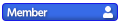Images can be uploaded via the Attachments feature located directly below the text area. Click "Select File" and then choose the image from your desktop or device that you want to upload.
You can upload images in JPG or PNG format, but the maximum upload size is 2MB. Additionally, large images will automatically be resized to a maximum height or width (whichever is greater) of 1024px.
Setting a Caption
If you click on "Set file caption," you can add a caption to the image, which will appear next to the attachment thumbnail. (For the example image provided, I entered the caption "Final Boss battle results.")
Once you've typed your caption, click anywhere outside that box to continue editing your post.
If you hit Enter, your post will be submitted and if you weren't done yet you'll have to edit the post to add more content.
Insert the Attachment into Your Post
Below the "Set file caption" field, there's an option to "Insert into content."
If you place the cursor in your message where you want the attachment to load, and then click on this option, it will add the necessary code to show your attachment inside your post.
Adding Additional Images
You can upload a maximum of 8 images per post.
Simply click on "ADD ANOTHER FILE" and then repeat the process.
If Your Image is too Large
If you want to share an image that needs to be larger than 1024px tall or wide, or a file size larger than 2MB, you can link to the image using the [img] BBcode tag - simply copy and paste the image URL and place it between these tags:
[img]http://example[/img]