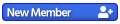Figuring out how to take screenshots of Kemco console ports has been a series of adventures.
PS4 Kemco games are the easiest to screen capture. There's a feature of the PS4 firmware that lets the player take screenshots, which can easily be copied onto a USB drive and transferred to a computer.
The Switch recently had a firmware update that simplifies screen captures. The process still requires some meticulous Switch menu navigation. To get the screenshots onto my computer, I used the cord that came with my Switch Pro controller (it has the necessary full-sized USB port for my computer on one end, and the necessary mini-sized USB port for the Switch on the other end).
The Vita TV supposedly has a feature to take screenshots, but this feature refused to work with End of Serenity and Mystic Chronicles; there was an error message saying something like "Cannot take screenshot". I pointed a smartphone at the TV screen to take pictures.
The 3DS has no feature to take screenshots in its firmware. There used to be a convoluted process involving the Miiverse, but now that the Miiverse is gone, I had to point a smartphone at my 3DS to take pictures.
The save files for some of the 3DS Kemco ports I've finished are deleted; I regret that now. I still have records of playing them in the 3DS Activity Log, so some of my Game Length posts will only have an Activity Log picture.
The smartphone pictures of Vita TV and 3DS games were unusable in their base state. Their file size was too big. I used a free online JPG compressor to squish them under 2 MB each. I also used my computer's basic "Photos" tool to crop and rotate them.
Adventures in taking screenshots of Kemco console ports
For questions or problems with using the site or the forums
Jump to
- General
- ↳ Welcome Mat
- ↳ Suggestion Box
- ↳ Rules
- ↳ User Submitted Fan Art
- ↳ General Chat
- ↳ Help
- Kemco Games
- ↳ Exe Create
- ↳ Alphadia
- ↳ Alphadia 2
- ↳ Alphadia Genesis
- ↳ Alphadia Genesis 2
- ↳ Asdivine Hearts
- ↳ Fanatic Earth
- ↳ Illusion of L'Phalcia
- ↳ Infinite Dunamis
- ↳ Journey to Kreisia
- ↳ Revenant Saga
- ↳ Unlucky Hero (for English)
- ↳ Asdivine Dios
- ↳ Asdivine Menace
- ↳ Revenant Dogma
- ↳ Glorious Savior
- ↳ Asdivine Cross
- ↳ Across Age DX
- ↳ Across Age 2
- ↳ Warlord Revival in English
- ↳ Non-English Exe Create Games
- ↳ Antiquia Lost
- ↳ Dragon Sinker
- ↳ Fairy Elements
- ↳ Asdivine Hearts 2
- ↳ Onigo Hunter
- ↳ Fernz Gate
- ↳ Dragon Lapis
- ↳ Wizards of Brandel
- ↳ Heirs of the Kings
- ↳ Alvastia Chronicles
- ↳ Sephirothic Stories
- ↳ Seek Hearts
- ↳ Dimension Cross
- ↳ Frane: Dragon's Odyssey
- ↳ Asdivine Kamura
- ↳ Ambition Record
- ↳ Miden Tower
- ↳ Liege Dragon
- ↳ Ruinverse
- ↳ Chroma Quaternion
- ↳ Asdivine Saga
- ↳ Ghost Sync
- ↳ Sword of Elipsia
- ↳ Infinite Links
- ↳ Overrogue
- ↳ Dragon Prana
- ↳ Alphadia Neo
- ↳ Jinshin
- ↳ Isekai Rondo
- ↳ Knights of Grayfang
- ↳ Alphadia Remake
- ↳ Astrune Academy
- ↳ Alter Age
- ↳ Spirit Valor
- ↳ Non-English Kemco Games
- ↳ Kemco Chat
- ↳ World Wide Software
- ↳ Aeon Avenger
- ↳ Destiny Fantasia
- ↳ Eclipse of Illusion
- ↳ End of Aspiration
- ↳ Eve of the Genesis
- ↳ Fortuna Magus
- ↳ Knight of the Earthends
- ↳ Legend of Ixtona
- ↳ Link of Hearts
- ↳ Silver Nornir
- ↳ Symphony of Eternity
- ↳ Symphony of the Origin
- ↳ Tears Revolude
- ↳ Astral Frontier
- ↳ Hit Point
- ↳ Band of Monsters
- ↳ Bonds of the Skies
- ↳ Chronus Arc
- ↳ Cross Hearts Arcadia
- ↳ Crystareino
- ↳ Dark Gate
- ↳ Machine Knight
- ↳ Rusted Emeth
- ↳ Seven Sacred Beasts
- ↳ Soul of Deva
- ↳ Valkyria Soul
- ↳ Legna Tactica
- ↳ Justice Chronicles
- ↳ Elio
- ↳ What Hadjane Says Goes!
- ↳ Archlion Saga
- ↳ Everdark Tower
- ↳ Legend of the Tetrarchs
- ↳ Monochrome Order
- ↳ Monster Viator
- ↳ Crystal Ortha
- ↳ Armed Emeth
- ↳ Gale of Windoria
- ↳ Raging Bytes
- ↳ Genso Chronicles
- ↳ Magitec
- ↳ Chrome Wolf
- ↳ Covenant of Solitude
- ↳ Dead Dragons
- ↳ Grace of Letoile
- ↳ Grinsia
- ↳ Shelterra the Skyworld
- ↳ Soul Historica
- ↳ Dark Seven
- ↳ Blood of Calamity
- ↳ Game Length
- ↳ Chocoarts
- ↳ Djinn Caster
- ↳ Kemco Exclusive
- ↳ Yōdanji
- ↳ Escape
- ↳ Escape 2
- ↳ Escape From Castle Orochi
- ↳ Logistrate
- ↳ Mom Hid My Game!
- ↳ Game Tags
- ↳ Rideon
- ↳ Marenian Tavern Story
- ↳ Blacksmith of the Sand Kingdom
- ↳ Non-Mobile Kemco Games
- ↳ RPGolf Legends
- ↳ Mercenaries Saga
- ↳ Ancient Phantasma
- ↳ Cross Tails
- ↳ Eldgear
- ↳ Genso Chronicles
- ↳ Metro Quester
- ↳ Vanguard
- ↳ Dragon Takers
- Game Chat
- Other RPGs
- ↳ Action RPGs
- ↳ Mystic Guardian
- ↳ Wayward Souls
- ↳ Ittle Dew
- ↳ Ittle Dew 2
- ↳ JRPGs
- ↳ Doom and Destiny
- ↳ Doom and Destiny Advanced
- ↳ Guardian Quest
- ↳ Dragon's Blade
- ↳ Dotquest EN
- ↳ Tenmilli RPG
- ↳ Void Pyramid
- ↳ Grand Boom Kingdom
- ↳ Summon Mate
- ↳ Tactical RPGs
- ↳ The First Tactics