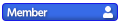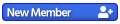How to make a Table on phone?
-
Mastertrek
- Moderator
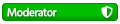
- Posts: 0
- Joined: Sun Dec 03, 2017 7:47 am
- 8
You can use Google Sheets to create the Table and contents.
Since the phone's screen is small, tapping on the exact cell and typing can be very challenging.
Using a stylus or a bluetooth keyboard will make the work much easier.
To share the spreadsheet, download as Excel file (.xlsx) and upload it as an attachment.
However, maximum file size allowed is only 2MB.
An alternative method is to publish the file to the web (by sharing the url or embedding it in the website).
Reference: https://support.google.com/docs/answer/ ... %3DDesktop
Since the phone's screen is small, tapping on the exact cell and typing can be very challenging.
Using a stylus or a bluetooth keyboard will make the work much easier.
To share the spreadsheet, download as Excel file (.xlsx) and upload it as an attachment.
However, maximum file size allowed is only 2MB.
An alternative method is to publish the file to the web (by sharing the url or embedding it in the website).
Reference: https://support.google.com/docs/answer/ ... %3DDesktop
-
Mastertrek
- Moderator
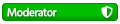
- Posts: 0
- Joined: Sun Dec 03, 2017 7:47 am
- 8
[quote=28977]
I won’t be doing it in .xlsx file if I’ll be doing it. And in this topic I asked about the Table at this site (to the left of images.)
And thanks:)
[/quote]
If so:
1. Click on "Table"
2. Scroll over "Table" and select number of Columns x Rows to insert.
[3 x 10] = 3 Columns x 10 Rows
3. Adjust size of Table and proceed with data entry.
You can edit the Table (add columns, rows, edit Table Properties etc) anytime.
I won’t be doing it in .xlsx file if I’ll be doing it. And in this topic I asked about the Table at this site (to the left of images.)
And thanks:)
[/quote]
If so:
1. Click on "Table"
2. Scroll over "Table" and select number of Columns x Rows to insert.
[3 x 10] = 3 Columns x 10 Rows
3. Adjust size of Table and proceed with data entry.
You can edit the Table (add columns, rows, edit Table Properties etc) anytime.
-
Mastertrek
- Moderator
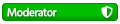
- Posts: 0
- Joined: Sun Dec 03, 2017 7:47 am
- 8
-
MSG Commander
- Admin

- Posts: 1523
- Joined: Fri Jul 31, 2015 5:18 am
- 10
@mastertrek, I see, you're trying to use the "table" icon in the forum, whilst on your phone.
I just logged in and tried to do the same thing, and based on that my advice is - just don't. I don't think there's any way to do it without extreme frustation...
I wish I could say otherwise but without a stylus and incredible patience, I just don't think it's practical.
I just logged in and tried to do the same thing, and based on that my advice is - just don't. I don't think there's any way to do it without extreme frustation...
I wish I could say otherwise but without a stylus and incredible patience, I just don't think it's practical.
All your base are
-
Mastertrek
- Moderator
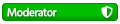
- Posts: 0
- Joined: Sun Dec 03, 2017 7:47 am
- 8
-
MSG Commander
- Admin

- Posts: 1523
- Joined: Fri Jul 31, 2015 5:18 am
- 10
[quote=28961]
Trying to make item List like the other people lists but I have no idea how to do it right on phone. Table seems to be hard on phone.
[/quote]
If you're trying to create a list of items on your phone and you're finding that creating a table is difficult, there are a few other options you can try:
Bulleted List: You can create a bulleted list by using the bullet point symbol (•) followed by each item. This is a simple and effective way to create a list that is easy to read on a phone.
Numbered List: Similar to a bulleted list, you can create a numbered list by using numbers followed by each item. This is useful if you need to create a specific order or ranking for your items.
Indented List: You can also create an indented list by adding a tab or space before each item. This can help to visually separate each item and make the list easier to read.
Trying to make item List like the other people lists but I have no idea how to do it right on phone. Table seems to be hard on phone.
[/quote]
If you're trying to create a list of items on your phone and you're finding that creating a table is difficult, there are a few other options you can try:
Bulleted List: You can create a bulleted list by using the bullet point symbol (•) followed by each item. This is a simple and effective way to create a list that is easy to read on a phone.
Numbered List: Similar to a bulleted list, you can create a numbered list by using numbers followed by each item. This is useful if you need to create a specific order or ranking for your items.
Indented List: You can also create an indented list by adding a tab or space before each item. This can help to visually separate each item and make the list easier to read.